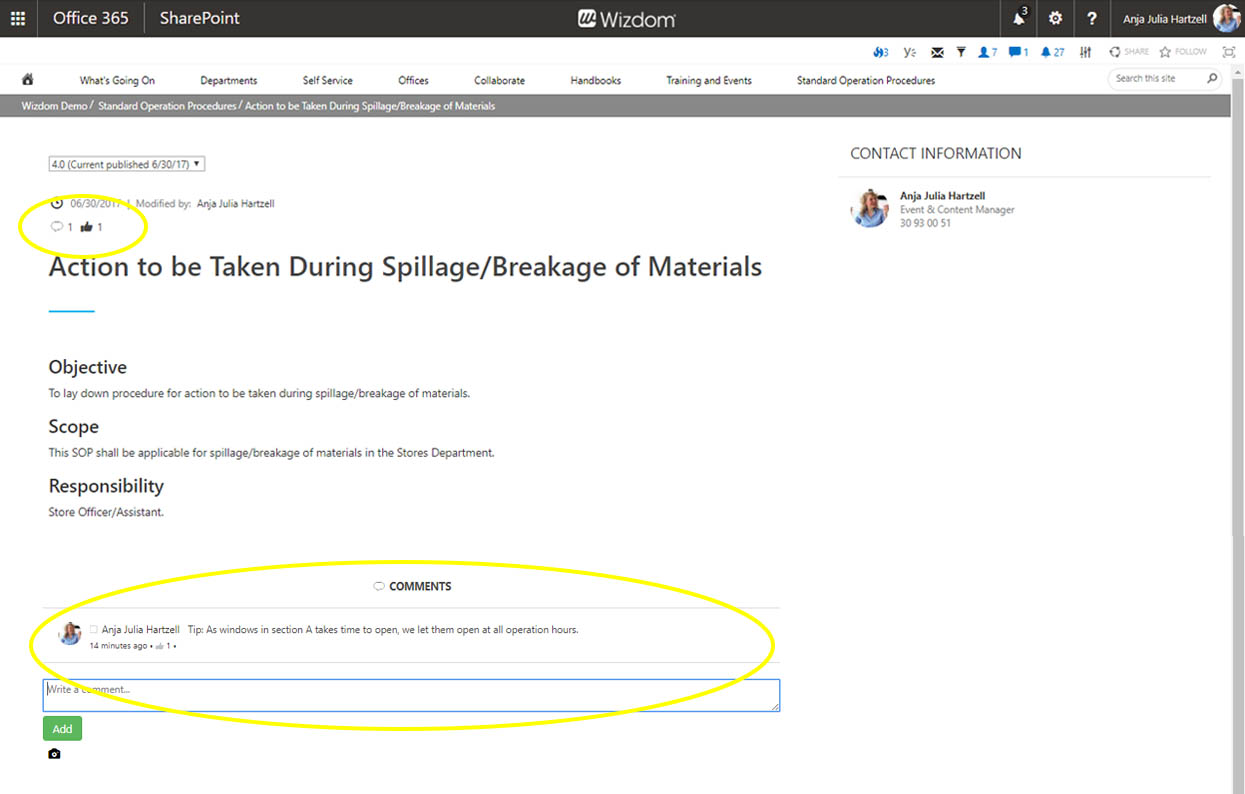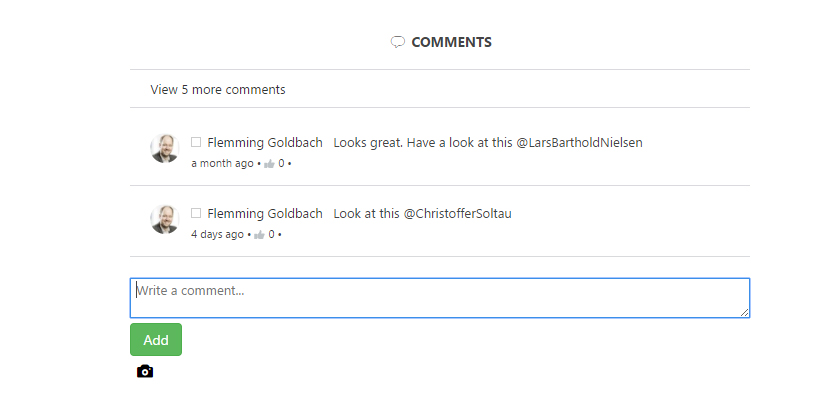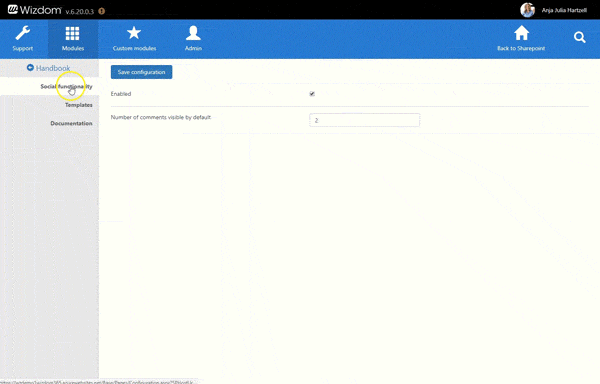Policies & Procedures module settings
In Wizdom Configuration Center, you can define the look, feel, and functionality of the Wizdom Policies & Procedures module by the means of templates. Here you, also, find the setting for whether or not social functionality is enabled. The settings in Wizdom Configuration Center will affect Wizdom Policies & Procedures sites in the entire site collection.
If social functionality is enabled for the Policies & Procedures module, editors can activate social functionality as likes, comments, and @mentioning on policy pages. This allows users to e.g. share their best practices on procedures.
Social functionality on a policy page
In order to enable or disable social functionality for the Policies & Procedures module, perform the following steps:
1) Click the ‘Social functionality’ tab in the module in Wizdom Configuration Center.
2) Tick next to ‘Enabled’ to either enable or disable social functionality. When ticked, social functionality is enabled.
3) If enabling social functionality, define the number of comments you want to be visible for the user per default.
In this example, the admin has set two comments to be visible per default
4) Click ‘Save configuration’ to save your changes.
Configuring templates for the Policies & Procedures module
The Policies & Procedures module includes a selection of pre-defined templates for the module’s web parts.
You find an overview of templates for the Policies & Procedures module’s web parts under the ‘Templates’ area in the Policies & Procedures module administration.
From here, you can edit existing templates and create new.