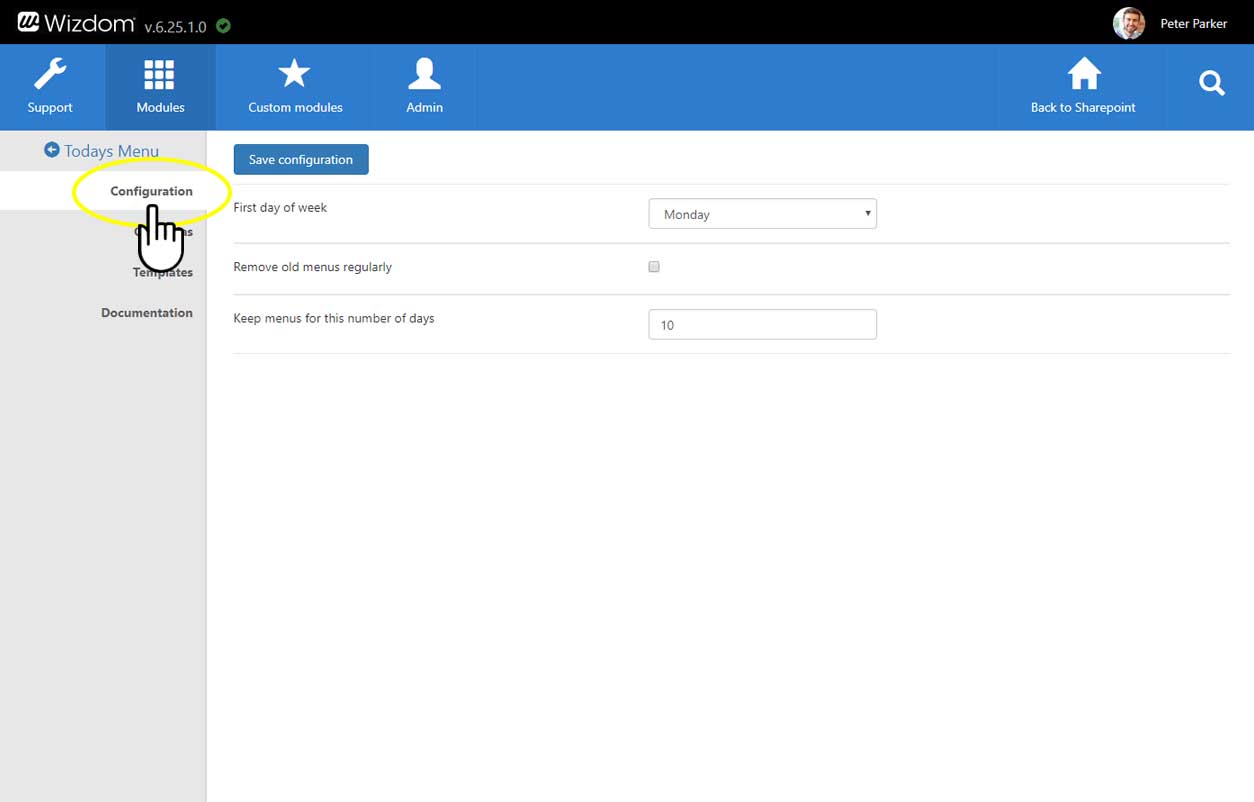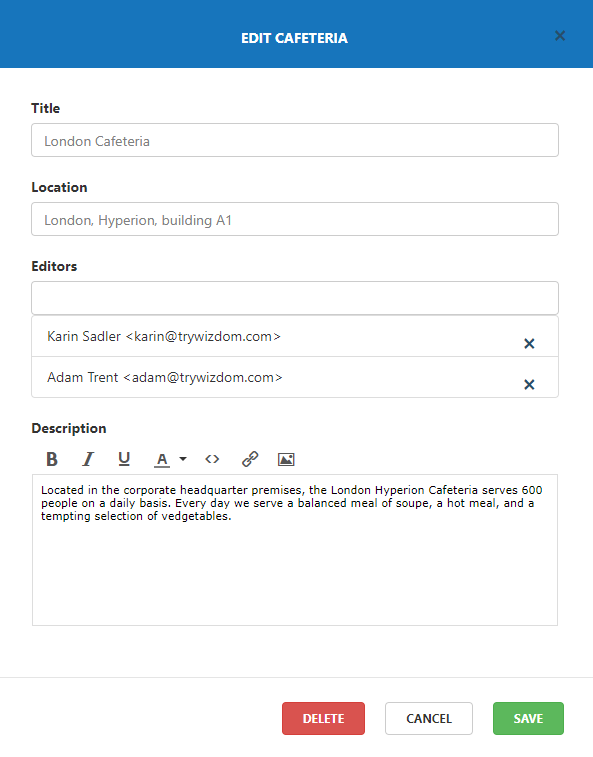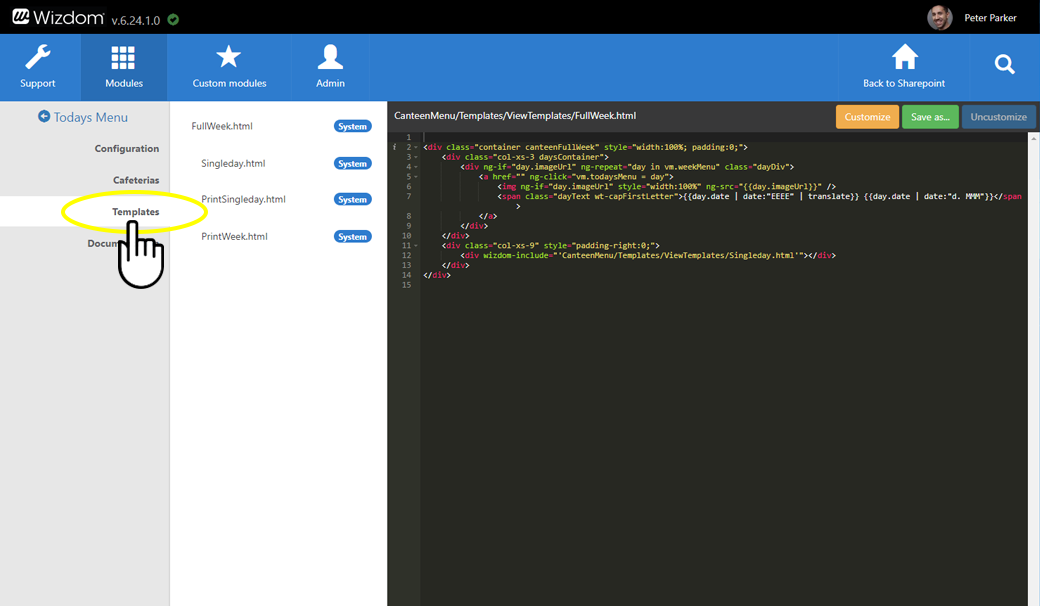Cafeteria Menu module settings
To configure basic settings of the module, go to the area ‘Configuration’ in the Cafeteria Menu module administration.
Remove old menus regularly: Selecting this will make the system automatically clean the database for old menus.
Keep menus for this number of days: If the above option is selected, this setting specifies how many days old menus will be kept in the database before they are automatically removed.
Administering several cafeteria menus
From Wizdom Configuration Center, you can establish and configure cafeterias that will have menus on the intranet. For each cafeteria you can set name, description, location, and assign editors that can edit the cafeteria menu.
To administer cafeteria menus, go to the ‘Cafeterias’ area in the module administration.
Click ‘Create cafeteria’ to create a new cafeteria or click on an established cafeteria to enter the cafeteria administration interface and edit its settings.
Location lets you write a locations set up in SharePoint. When the Today’s Menu web part is shown to a user the first time, the web part will automatically select a cafeteria with the same location as the user, determined from data in AD, if possible. If no match is found, a random cafeteria is selected, and the user must change the cafeteria selection if necessary.
In the Editors section, add the user(s) or user group(s) to whom you wish to provide editor rights. These users/user groups will be allowed to create and change menus in this cateferia.
The text entered for Description will be shown when the user clicks the information-icon in the web part displaying the menu from this cafeteria.
In Wizdom Configuration Center, you can define and customize the look, feel, and functionality of the Cafeteria Menu module by the means of templates.
The Cafeteria Menu module includes a selection of pre-defined templates.
You find the overview of all templates for the Cafeteria Menu module under the ‘Templates’ area in the Cafeteria Menu module administration. From here, you can configure existing templates and create new.