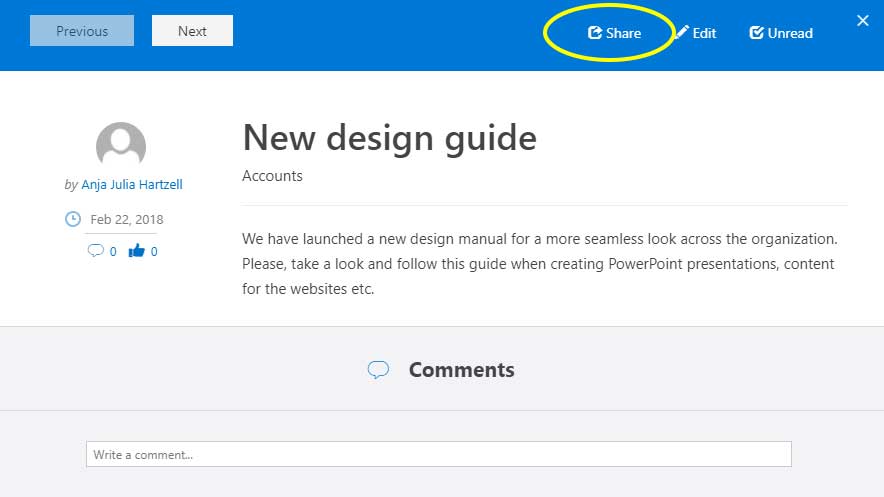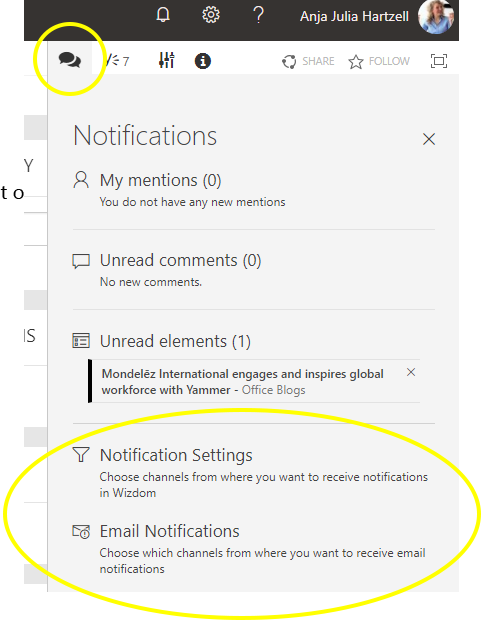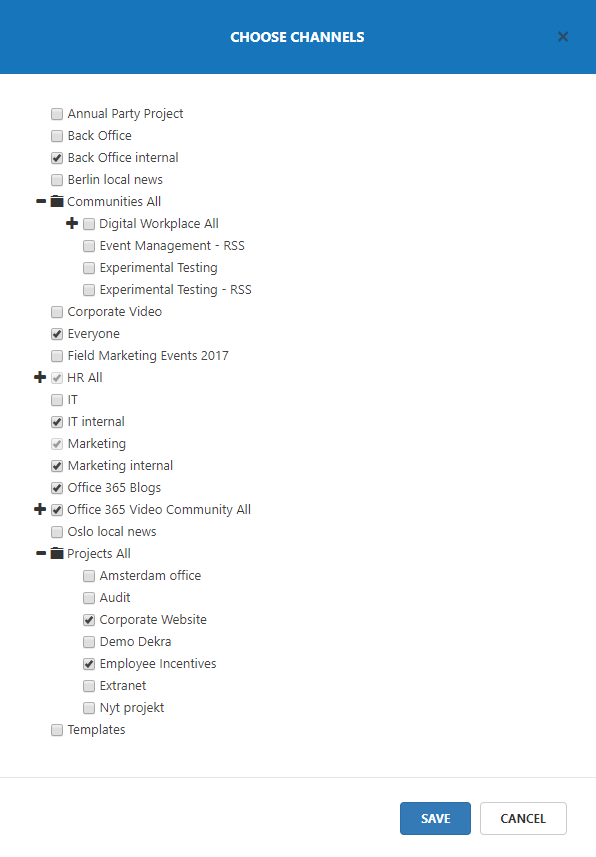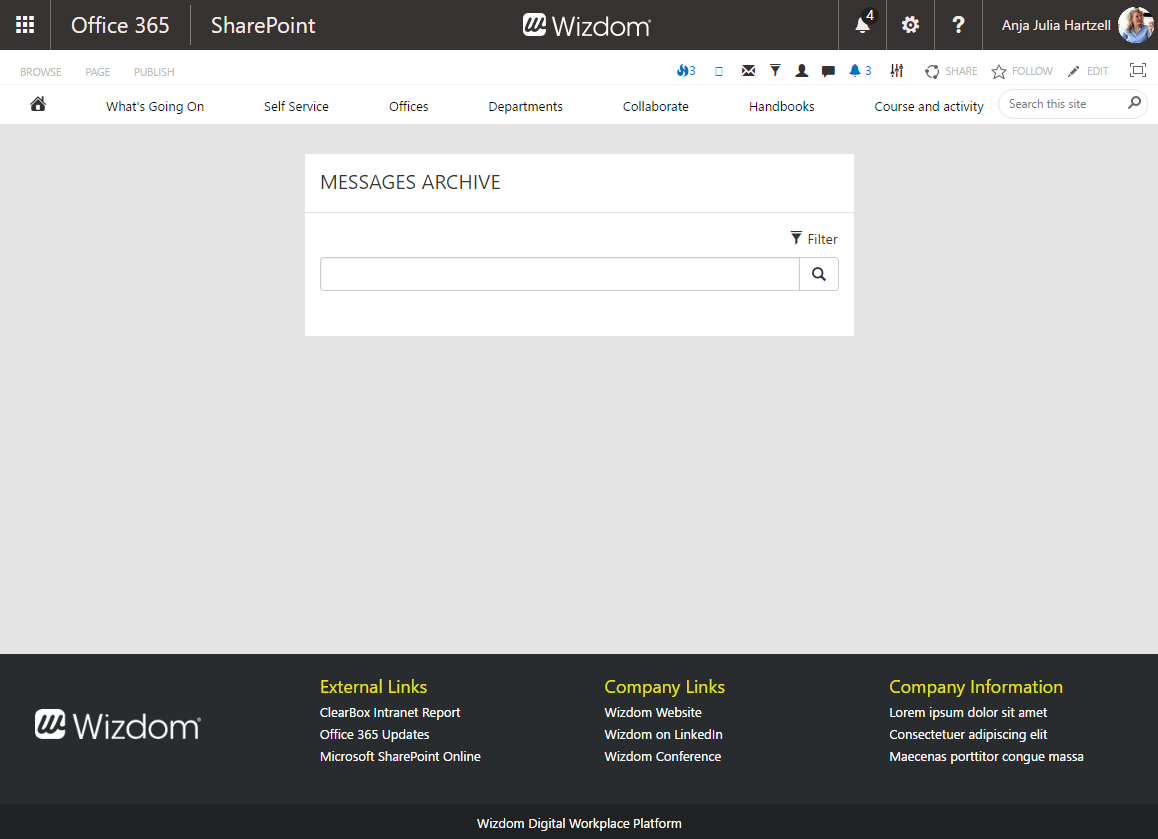Features of the Noticeboard module
In this article
Types of Noticeboard News
The Noticeboard module includes four different types of news that offer different options for news content. These are called content types.
The ‘News’ content type is the standard news template that includes title, content, and the option of adding a picture to the news that will be shown in the news overview.
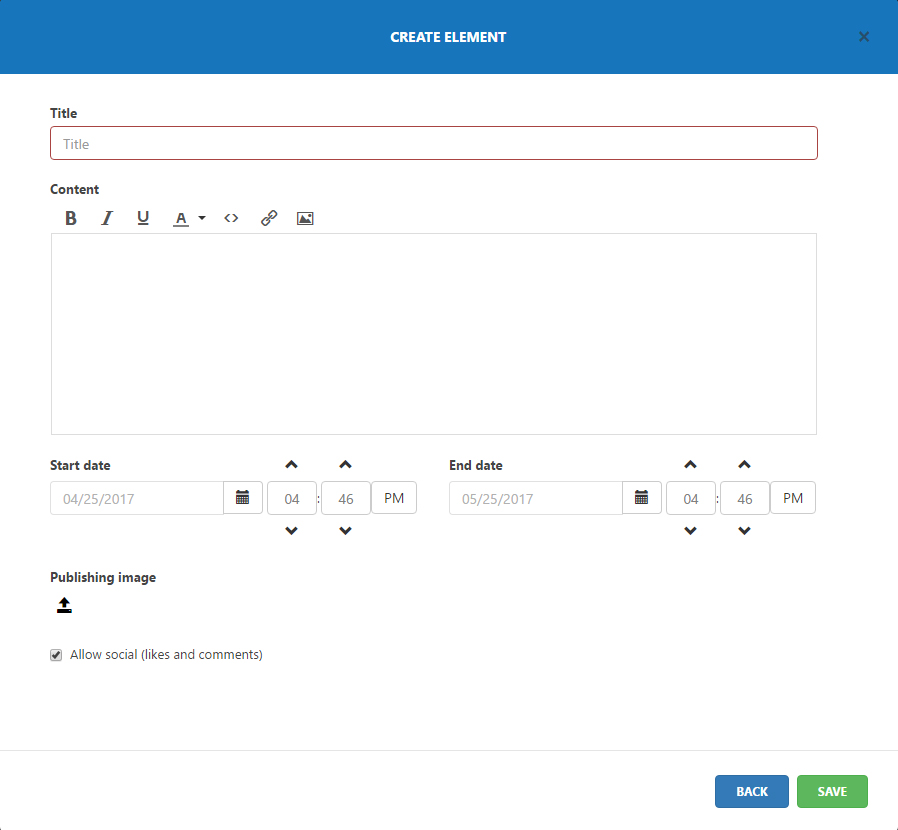
The ‘Video’ content type, additionally, offers a field to insert the URL of a video and the option of adding a preview image for the video that will be shown in the news overview.
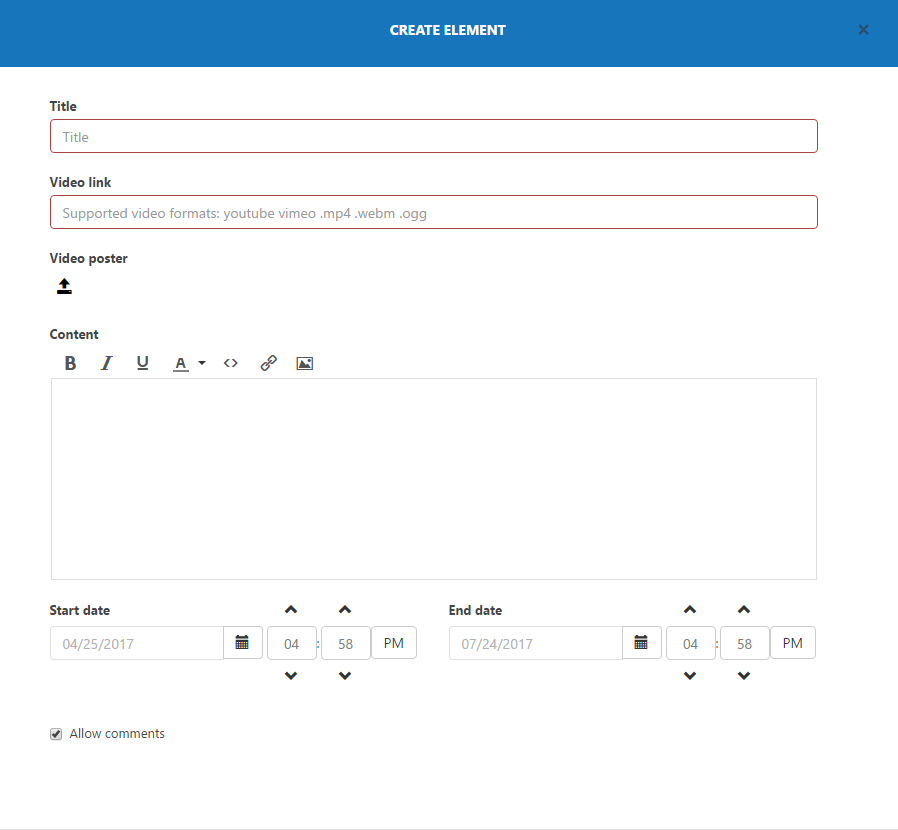
The ‘RSS’ content type allows admins to create a news channel that automatically displays news based on a RSS feed.
The ‘Office 365 video’ channel content type allows admins to create a news channel that automatically displays new videos added to a specified video channel in Office 365 video.
Creating news in classic
Noticeboard offers a wide selection of tools for users in terms of reading, writing, and reacting to
When creating news, users will start from a Noticeboard news list web part on a web page.
By pressing the ‘Create’ or ‘plus icon (depending on the web part template) you start creating the news.
For the classic Noticeboard web part, a dialog lets you specify the content type of the news and which news channel(s) the news will be published in.
You are then presented to an interface to write the content of the news. The fields

Write the news, insert links and images if you like, and set the date for when the news will be published and expired.
If you insert a ‘Publishing image’, an image will be displayed in the news feed of the News List web part. The same image will be displayed in the top of the news content.

Publishing image displayed in

Publishing image displayed in a news.
If your administrator has enabled social for the Noticeboard module, you can also decide whether you wish to allow users to like and
Finally, you click ‘Save’ to publish the news or ‘Back’ to edit your selection of content type and news channel(s) for the news.
Using Noticeboard
News overview
Users can decide if they want to have only unread news, all news, or news written by themselves displayed in the news overview. This is done by clicking the wheel icon in the top of the Noticeboard news list web part on a web page and selecting one of the three options.
If enabled by the intranet administrator, Noticeboard offers users options to react on news by commenting, liking, and @mentioning colleagues.
Users can intuitively reach the tools from the news overview.
Sharing news
It’s easy to share a
Edit comments
Additionally, users can go back and edit already published comments.
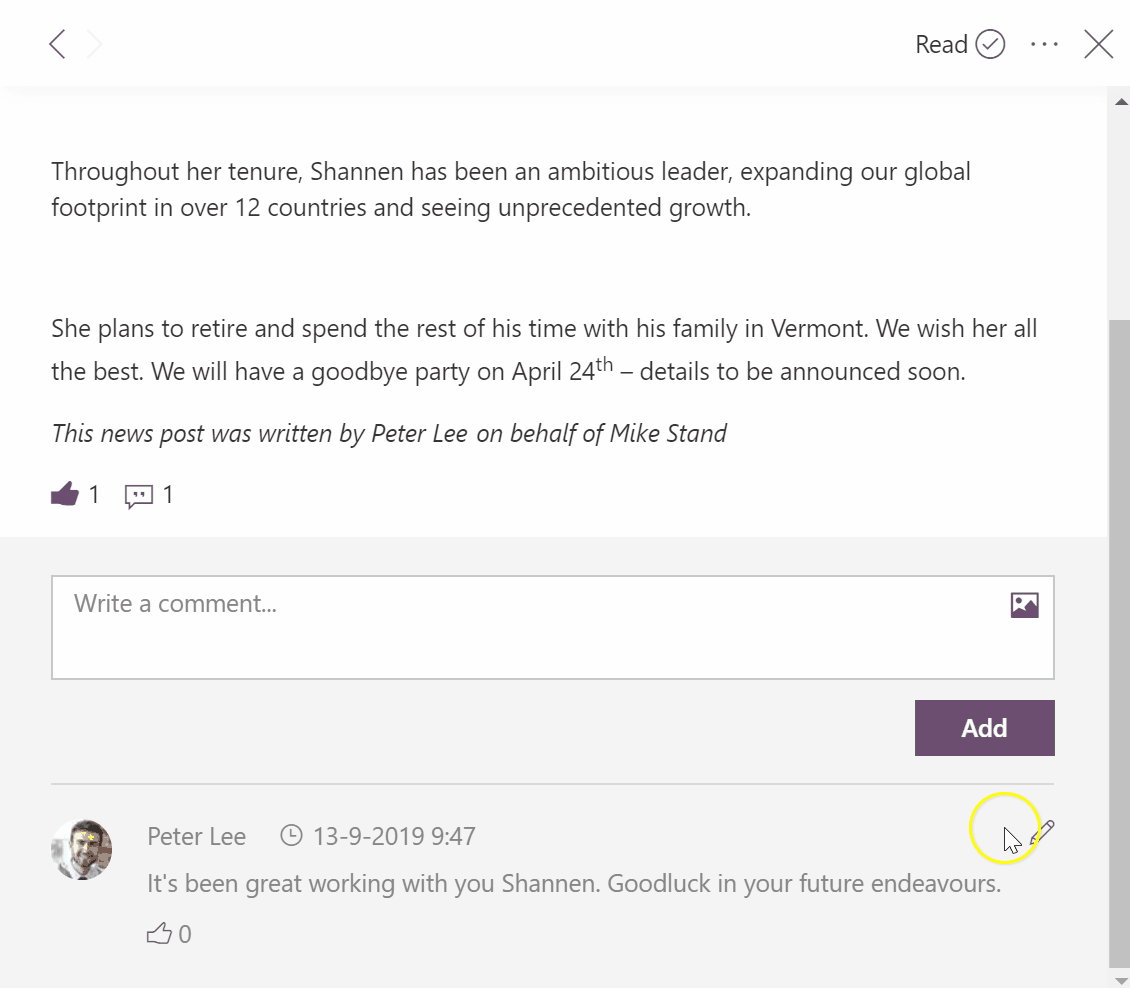
Add GIFs and images
You also have the option to make your comments more colorful by uploading an image or a GIF.
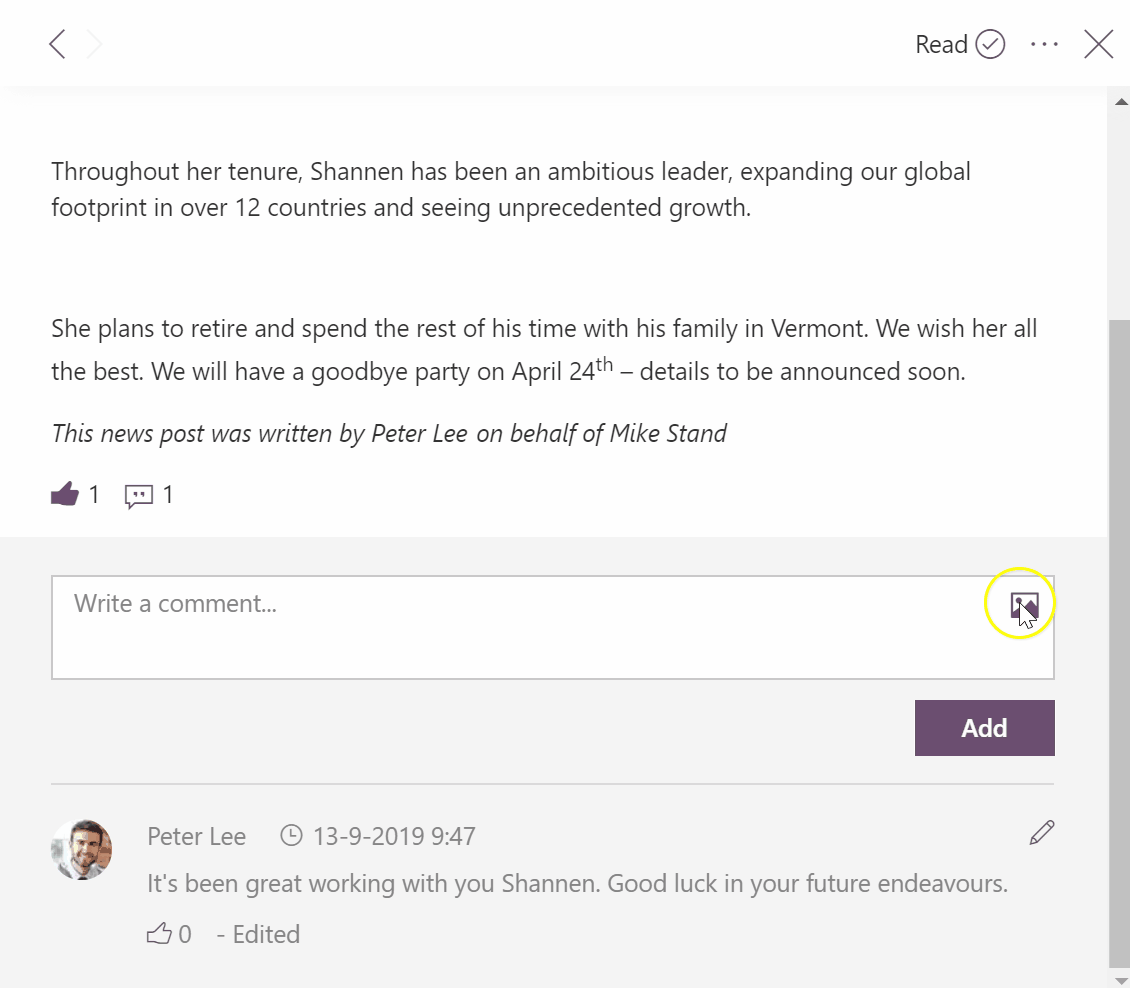
Subscribing to and unsubscribing from news channels
If a user is subscribed to a news channel the user will see news from this channel in his or her newsfeed and, if this is enabled, receive notifications when new news are published in these channels. To a wide
Note: User subscriptions are determined by intranet administrators, but administrators can provide users with
To manage subscription to news channels in the news feed:
1) Click the ‘Settings’ wheel in the top right of the Noticeboard news list web part in a web page and then click ‘Choose channels’.
2) A window pops up that lets users choose or deselect the channels that are available to the user. If a channel is marked mandatory by the administrator, the channel can not be deselected by the user. Users are only presented to the channels they have right to view. News from selected channels will now be displayed in the user’s news feed.
To manage subscriptions to notifications:
Notifications are managed from the intranet’s utility navigation. From here, users can, to a wide extend, decide which channels to receive notifications from.
By clicking the notifications icon, a menu will fold out and allow users to manage, respectively, notifications provided in the intranet and email notifications.
Administrators can force users to receive notifications from one or more channels. If this is the case, these channels can’t be deselected by the user.
Users can find all news written (including older news), by searching the news archive. Users find the news archive by clicking the archive icon in the top right of the Noticeboard news list web part in a web page.
NOTE: If the intranet administrator has not set up an archive for the News List web part, the archive icon will not be displayed.