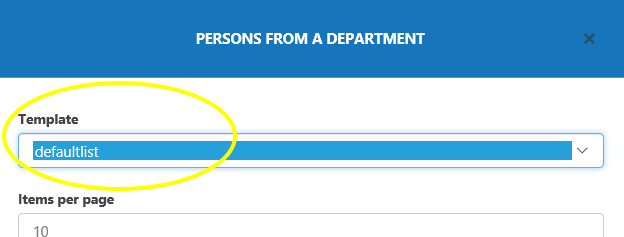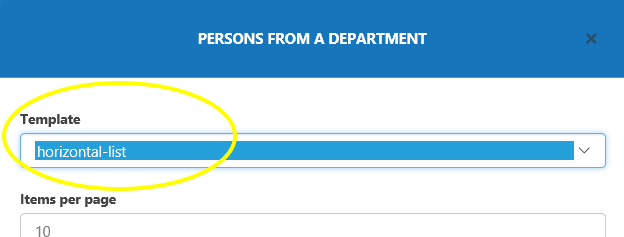Department Staff web part settings
Configuring the Department Staff web part
To add the Department Staff web part to a page, perform the following steps:
1) Edit the web page and click ‘Add a web part’ to open SharePoint’s web part gallery.
2) The Department Staff web part is found in the ‘Wizdom’ folder.
To set up the Department Staff web part, perform the following steps:
Press the ‘Edit’ icon in the web part and a dialog will take you through the settings.
Template lets you select the template to controls the look and feel of the Department staff web part. Templates for the Department Staff web part are found and edited in the Department Staff module administration.
Items per page
Next, decide the group of people the web part will display:
Ticking ‘User’s department’ will make the web part display employees from the current user’s department.
Advanced info: User’s department search utilizes the following SharePoint Search Syntax: DepartmentUsers
‘Select department’ will allow you to select a department from a drop down box. The web part will then display the employees from this department.
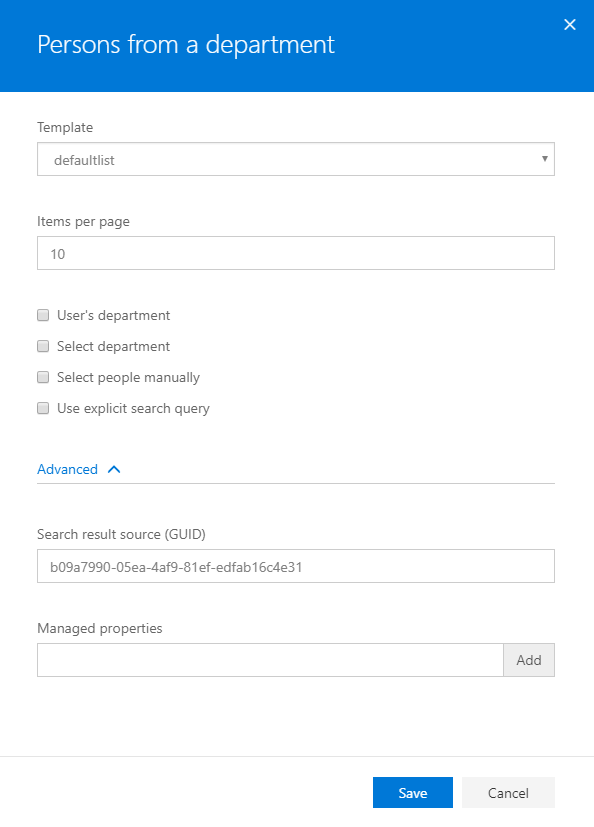
Ticking ‘Select people manually’ will let you
Advanced info: The select people manually search uses a different syntax in
In on-premises solution this syntax is used: accountname=”ACCOUNTNAME1″ OR accountname=”ACCOUNTNAME2″ OR …
Ticking ‘Use explicit search query’ will allow you to specify a custom search query you want the web part to use, e.g. if you want the web part to display all employees from three specific departments. This is an advanced method and requires knowledge about SharePoint search syntax.
Under ‘Advanced’, the ‘Search result source (GUID)’, also, allows you to specify a custom search query you want the web part to use. Using this method you will first create a SharePoint search result and then enter this ID.
The ‘Managed properties’ field allows you to add data the web part will display for each user, e.g. if you want the web part to, also, show title and skills of the listed employees. Data entered is the SharePoint search managed property mapped to the property in the User Profile Service.
The Department Staff web part gets its data from SharePoint’s user profiles.
Overview of templates for the Department staff web part
The template ‘DefaultList’ lists employees from a specific department or individually selected users in one vertical row.