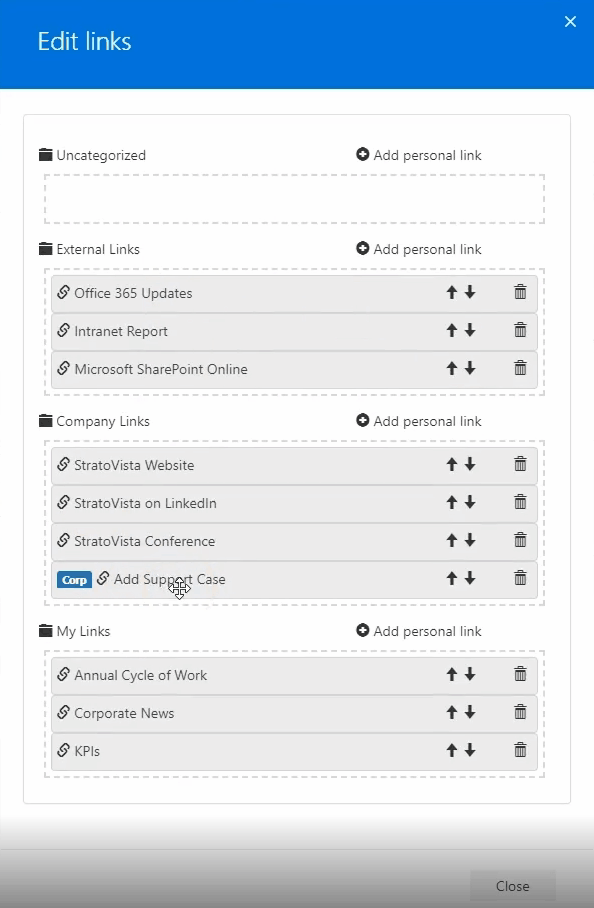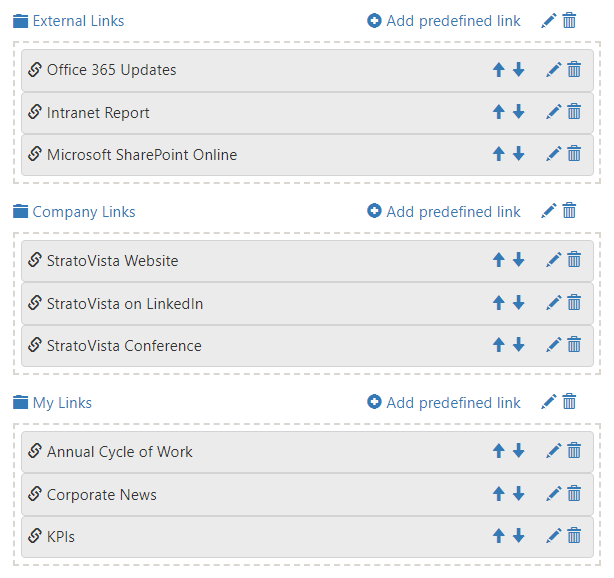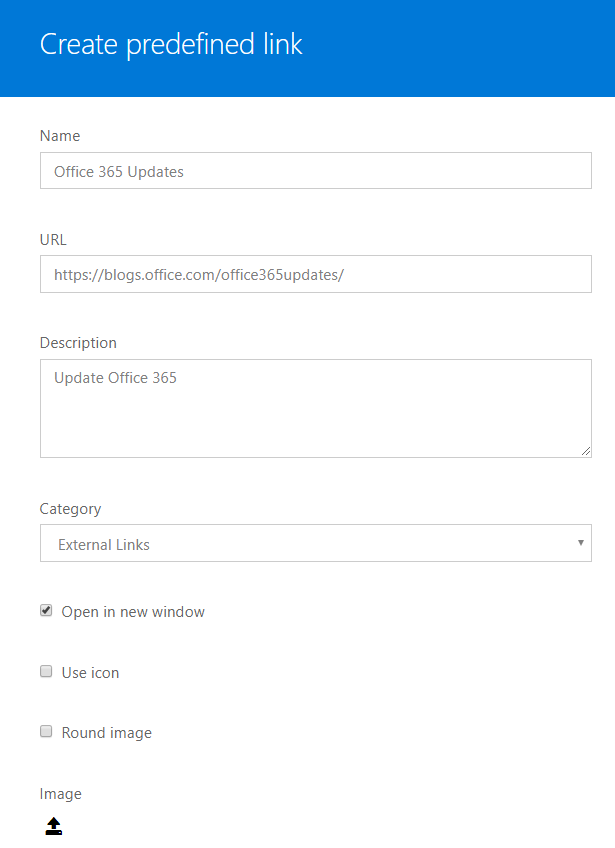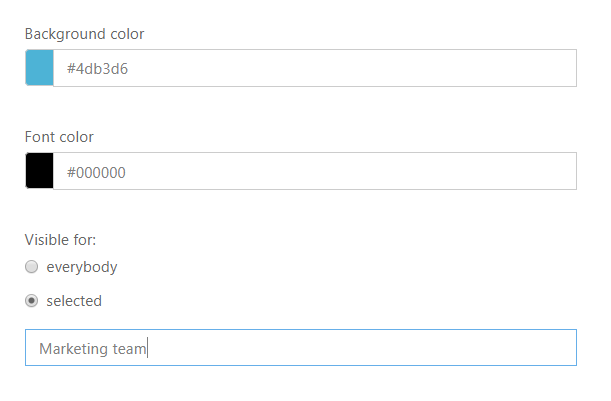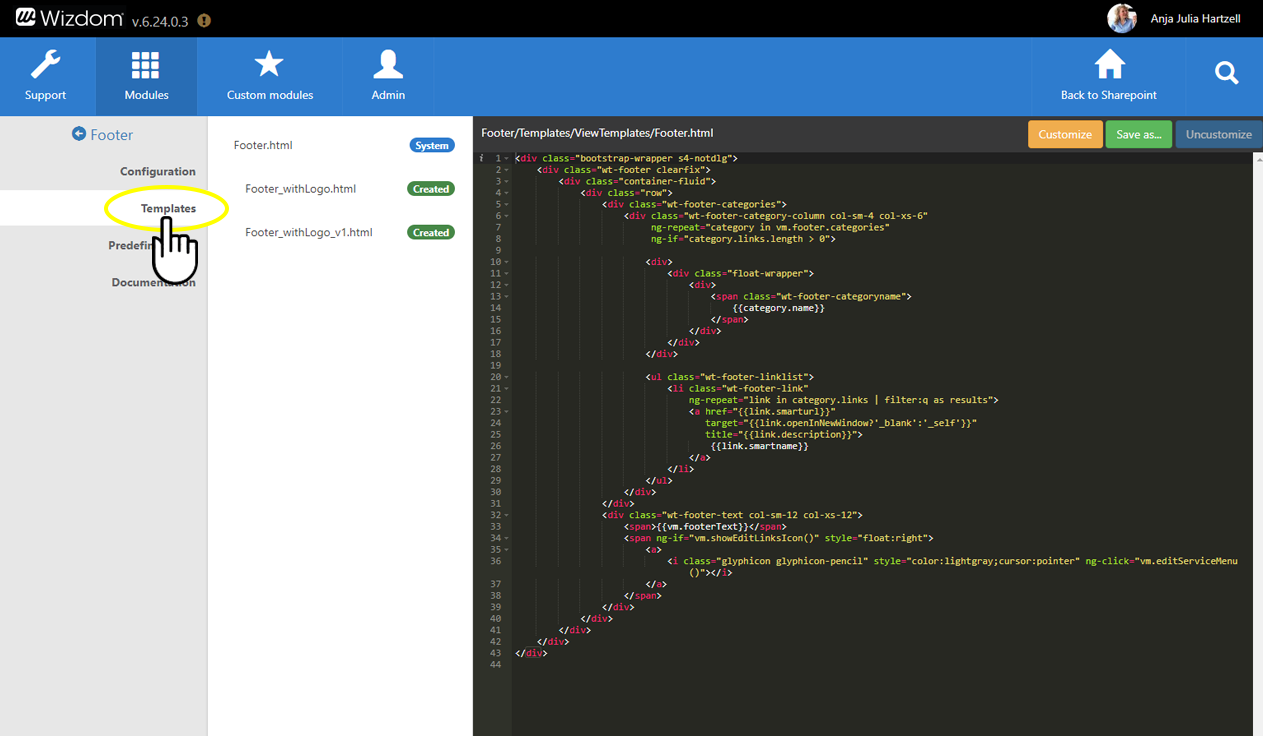Footer module settings
In the administration interface under ‘Configuration‘, you can activate and deactivate the feature of the Footer Module. Then you can configure the footer so it fits your organizational needs.
- Tick ‘Enabled‘ to add the footer to the bottom of the page.
- Enter a ‘Footer text‘ that shows up in the bottom of the footer. It is typically the name of your organization and contains no links.
- With the drop-down menu you can pick a ‘Template‘ which will determine the composition of your footer.
By default, there is one template called ‘Footer’. See how you can create you own template to custom style the footer in the following section.
By ticking ‘Allow personal links‘, ‘Allow user to delete predefined links‘, and ‘Allow user to sort predefined links‘ each user will be able to edit the footer as they wish. This is done at the user interface by pressing the pencil in the right bottom corner.
When all these boxes are ticked, individual users can design their footer as they wish. However, the adjustments will not be shown to administrators in the configuration center.
The user can then edit, re-order, and delete links according to preference. Simply drag and drop the link you want to move, and the links will be re-organized if administrators allow it.
Administrators can create new categories by pressing ‘Create category‘, giving it a name, followed by adding relevant links to it.
‘Add predefined link‘ allows you to create a new link to the collection by entering name, URL, description, and choosing the category it should belong to.
Tick ‘Open in new window‘ to open the link in a new window. You can also upload a supporting image that will show up on the interface.
The ‘Use icon‘,’Round image‘ boxes as well as background and font color are not yet applicable to this module. They can be left untouched when configuring the Footer module.
If you want to change the colors of the footer, this can be done in the Design and Branding module under CSS Generator.
Target specific groups or departments by ticking ‘everybody‘ or ‘selected‘. For example, you can limit the visibility of the link to one department by ticking ‘selected‘ followed by entering the name of the group you want to target.
You can choose to target an individual person, AD groups, and Wizdom Audiences.
The Wizdom template mechanism enables you to customize the look, feel, and functionality of the Footer module by the means of templates.
The Footer module includes one template out-of-the box. This template displays footer links in simple text in three columns: