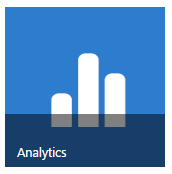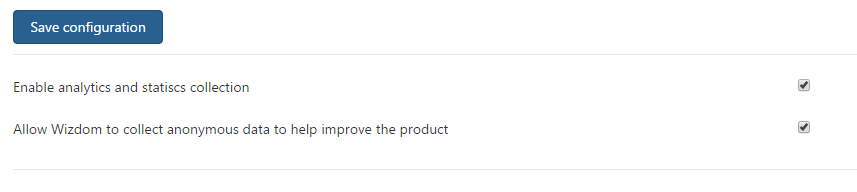[printicon align="left"]
Configuring data for Wizdom Analytics
In this article
Prerequisites
Analytics in Wizdom are supplied by Microsoft Application Insights. Due to the amount of data collected and the different pricing tiers, in order to keep the feature free, only pageview tracking from the client-side is enabled in Wizdom Analytics.
In order to activate analytics, there are a couple of pre-requisites:
- IoC configuration in Azure Application settings has to be reset to default for Ilogger, or specifically mapped to Wizdom365.BLL.Managers.ApplicationInsightsLogger
- IoC configuration in Azure Application settings has to be reset to default for ITelemetryLogger, or specifically mapped to Wizdom365.BLL.Managers.AzureInsightsTelemetryLogger
- If customer-controlled logging is desired, an Application Insights instance has to be created in Azure, and the Instrumentation Key added to Azure Application Settings for the key ApplicationInsightsInstrumentationKey
Configuration
When the pre-requisites are applied, it is time to activate analytics collection. Open the Wizdom application, and select Analytics from the Modules tab:
If a customer instrumentation key was added to the configuration, check the “Enable analytics and statistics collection” check-mark in order to activate analytics collection to the customer controlled Application Insights instance.
If you wish to help improve the product, and give Wizdom information about errors, tick the second checkbox. This option does not require a customer-provided instrumentation key.
Finally, click “Save configuration” and clear the cache from the “Admin” tab, in order to activate the configuration. Analytics should begin collecting after about five minutes.