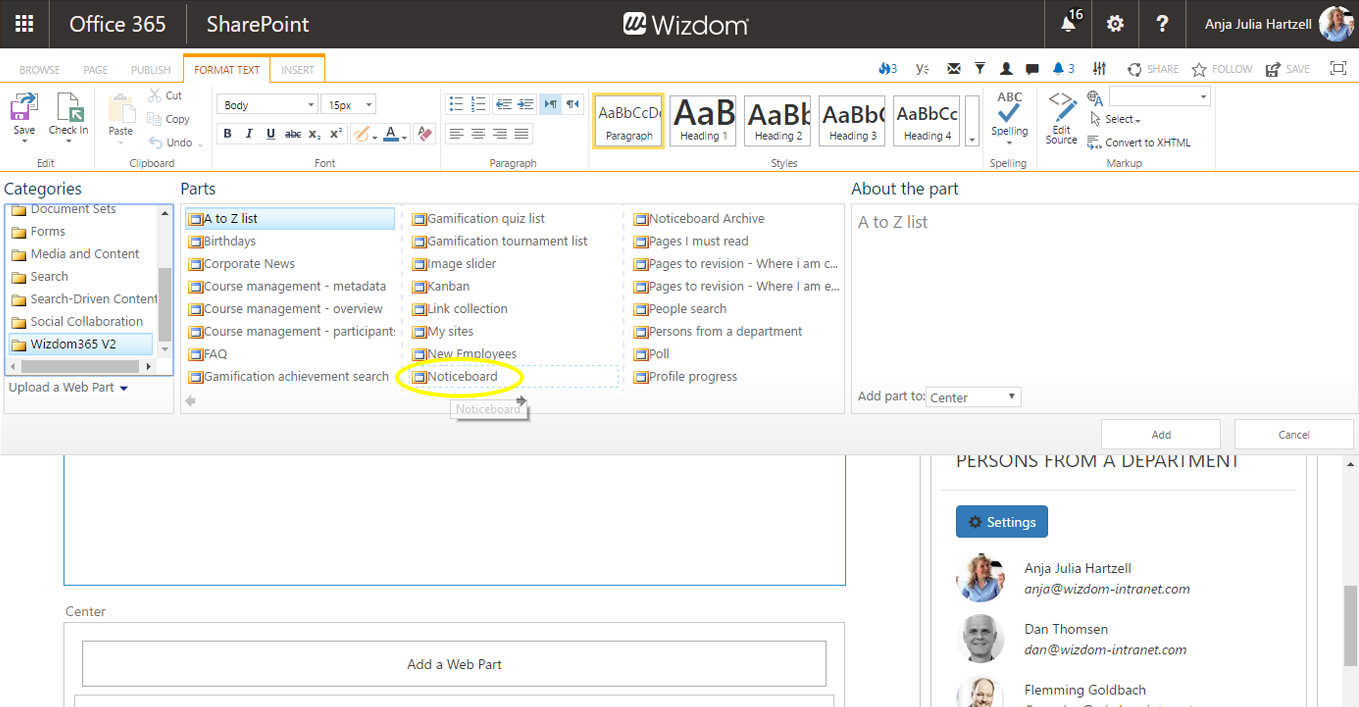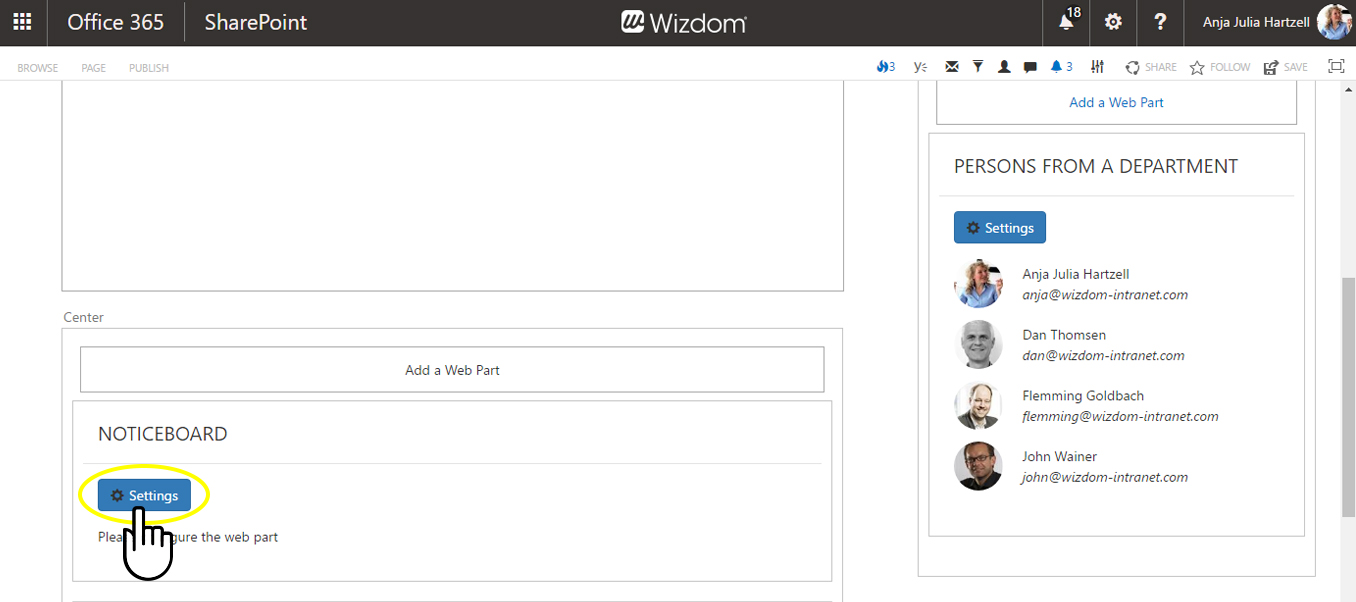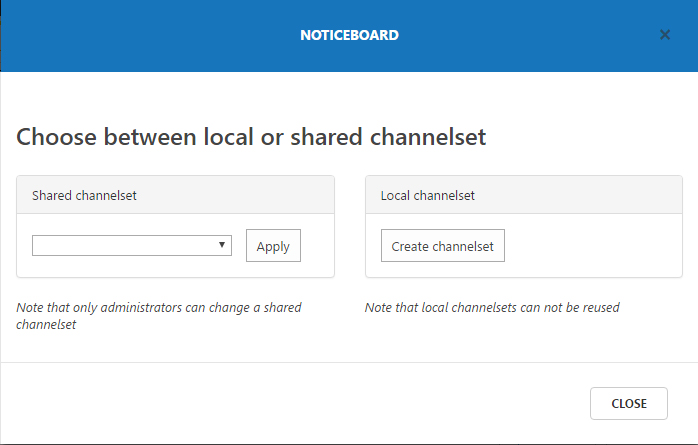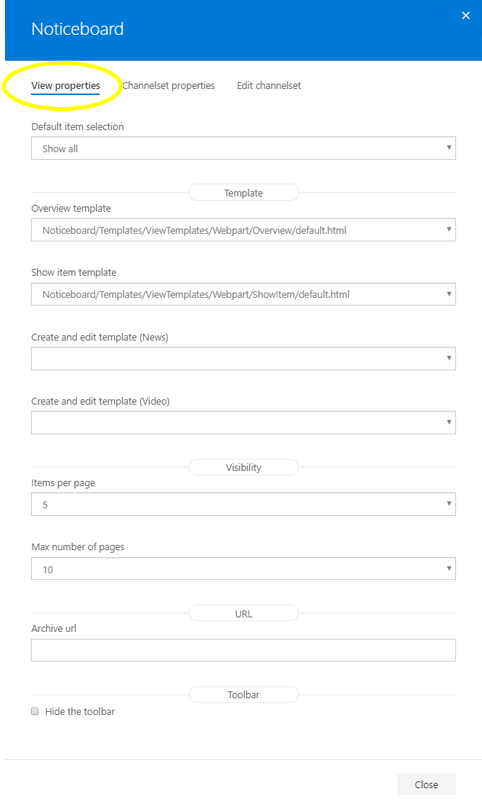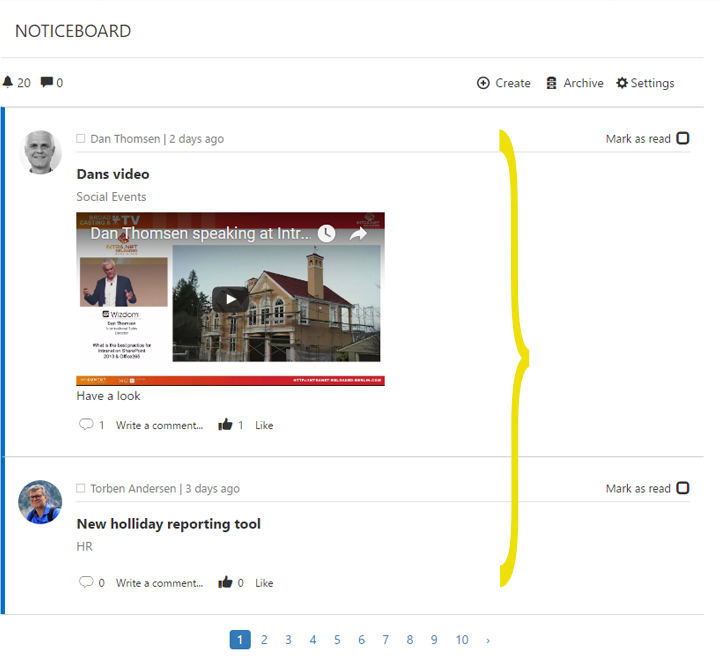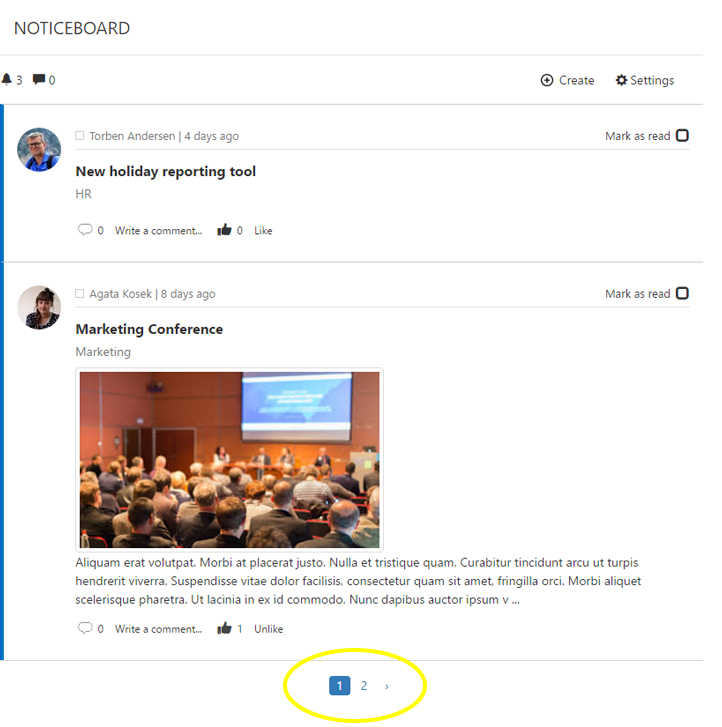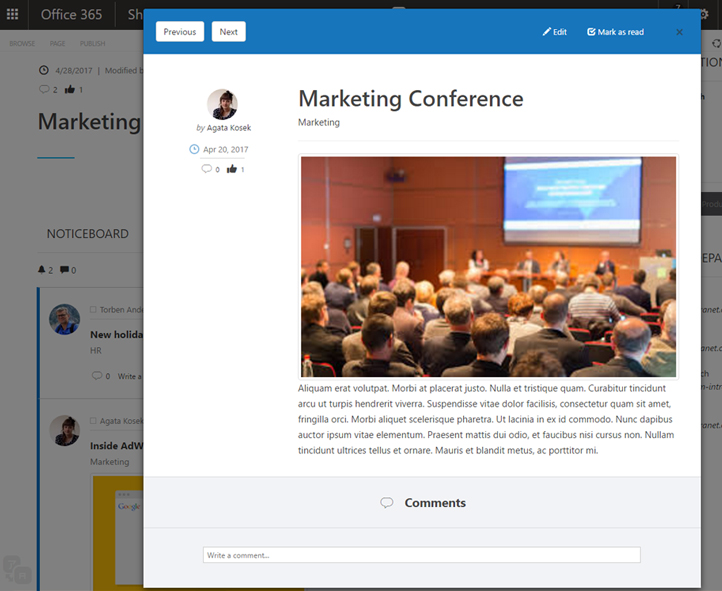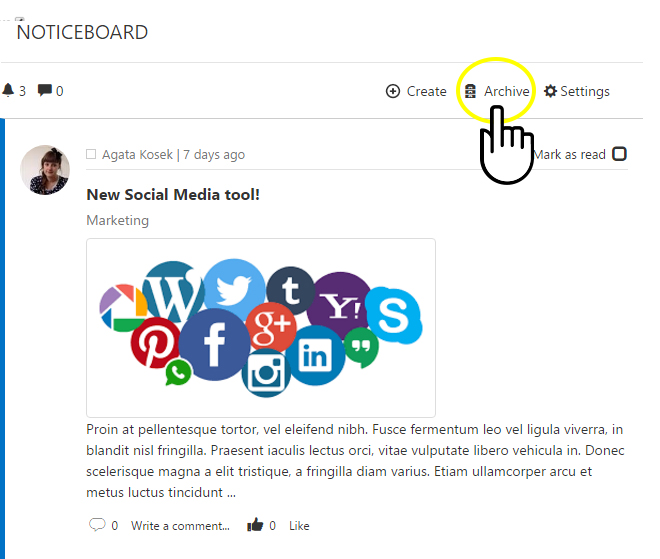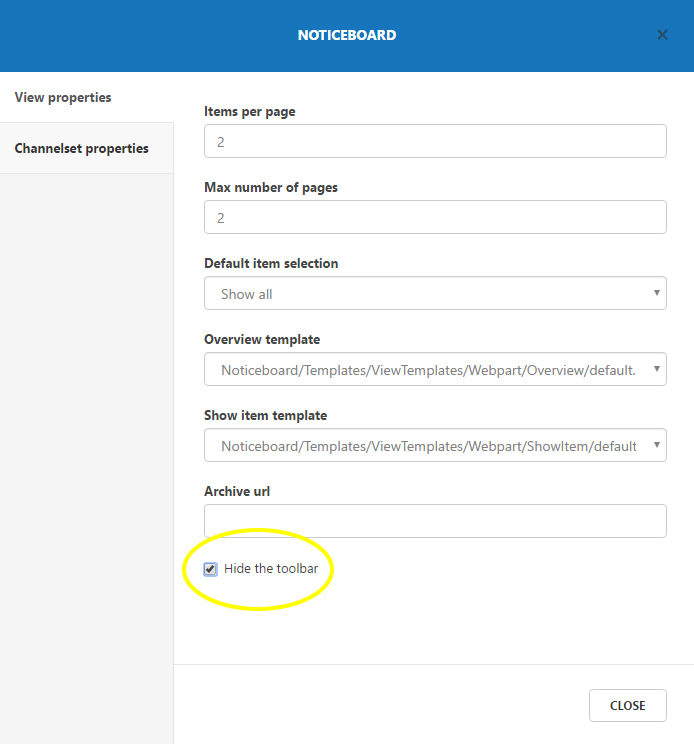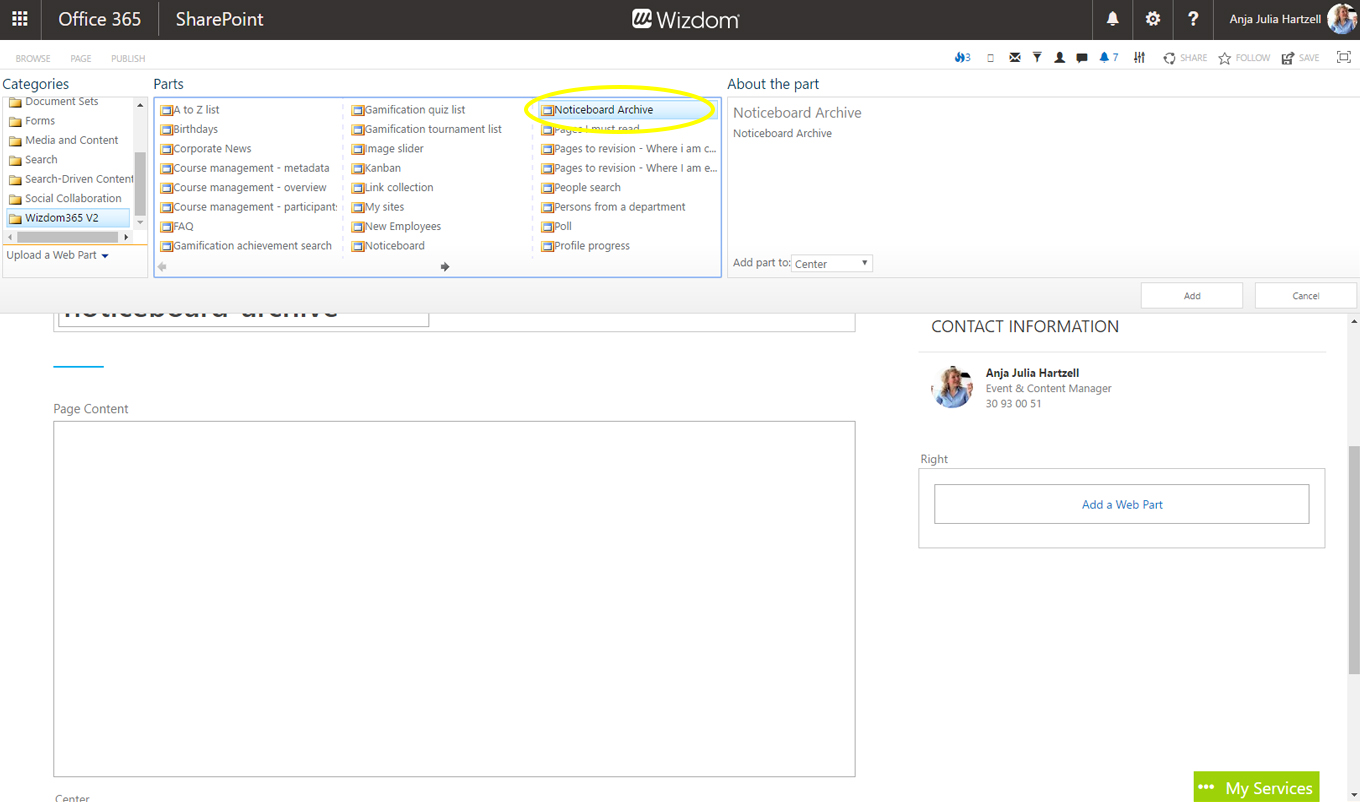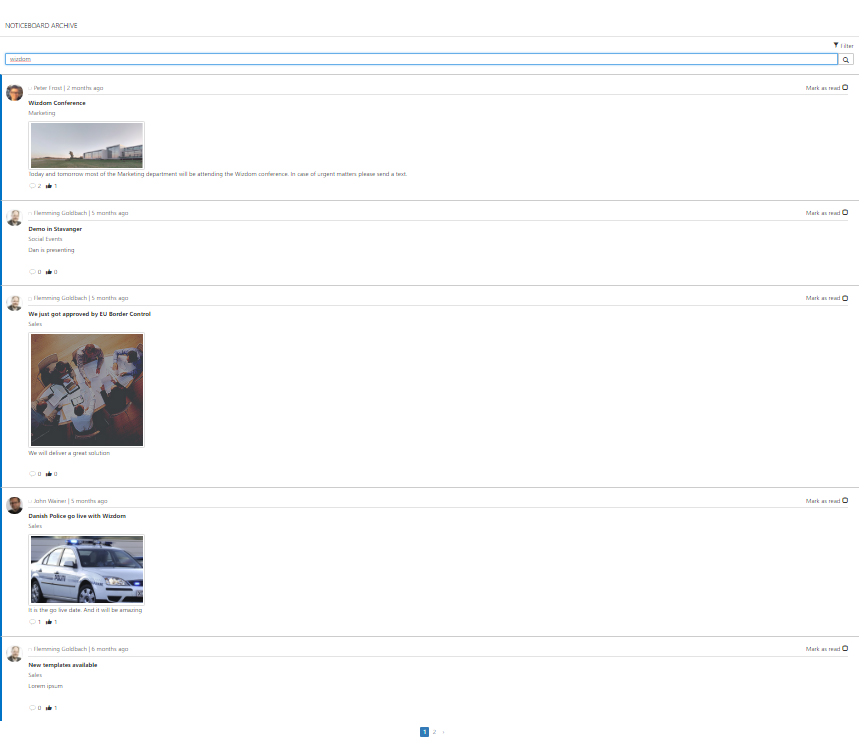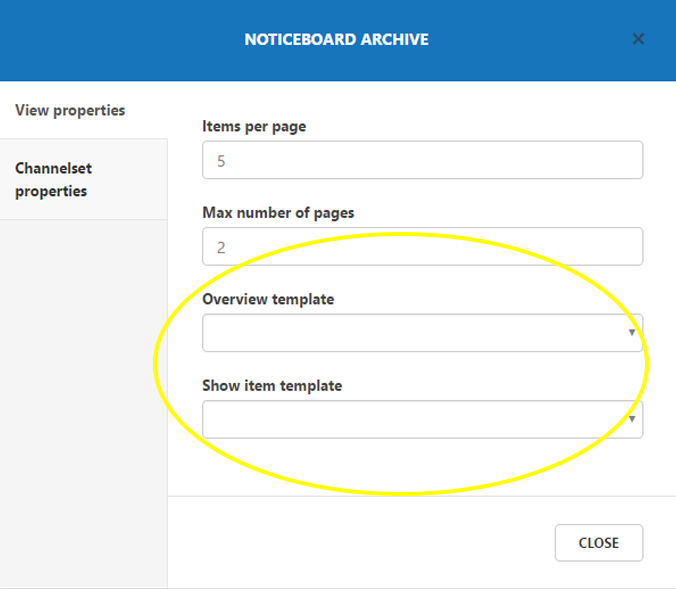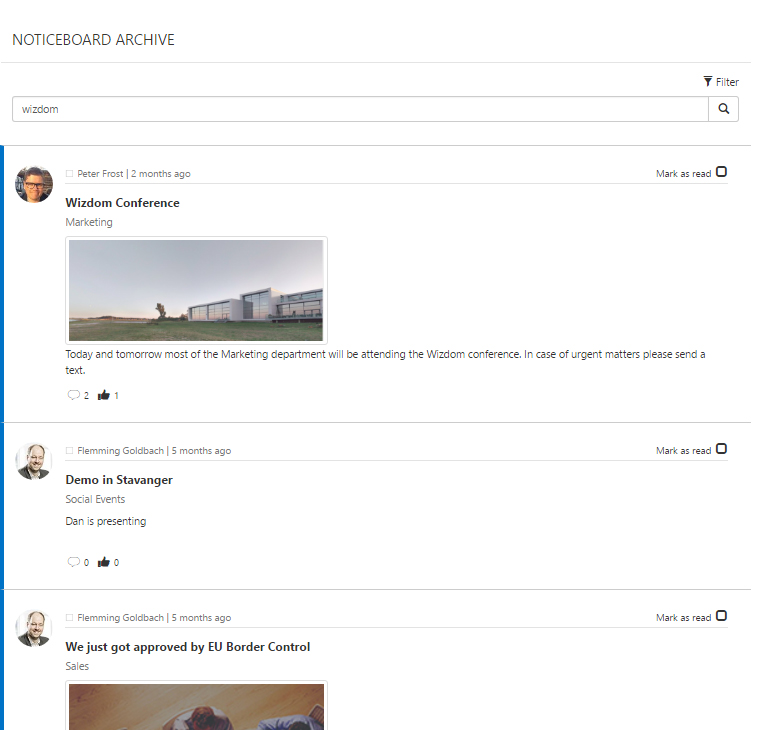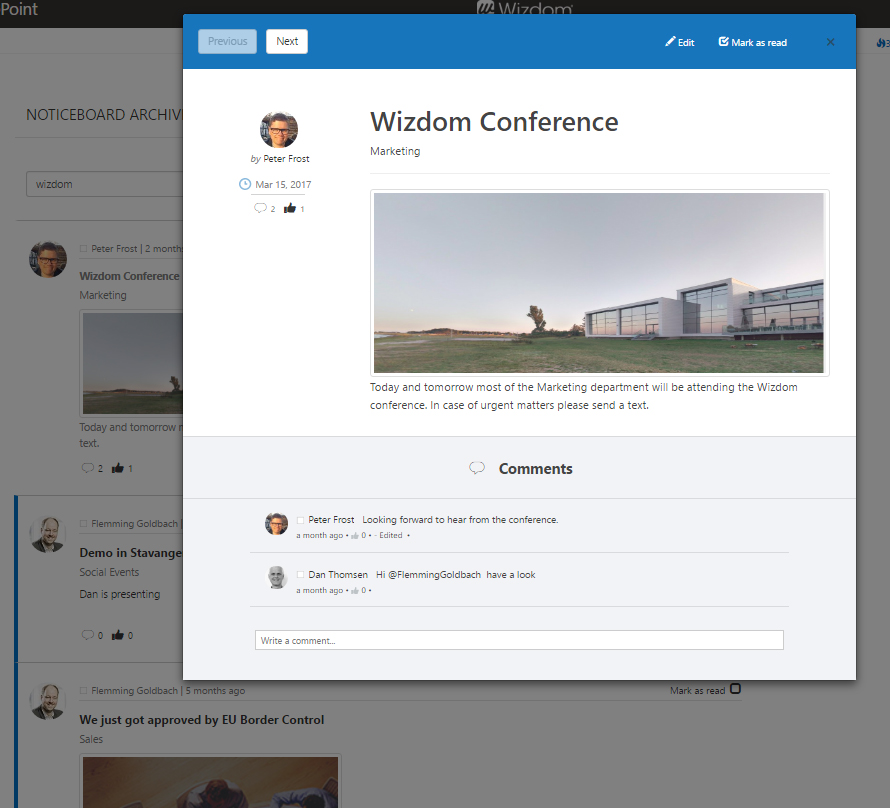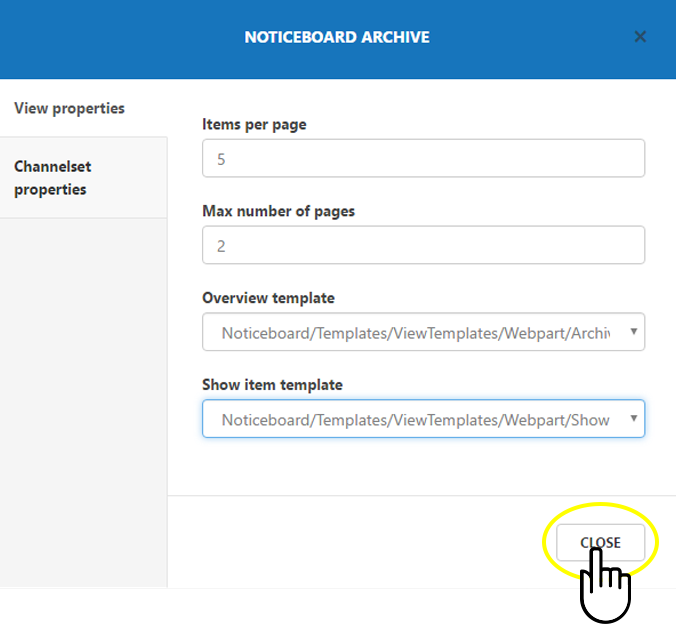Noticeboard web parts settings for classic pages
The Noticeboard module is displayed on web pages by the means of two web parts, the news list web part and the archive web part. In this guide we will introduce you to the web parts and describe how to set them up on web pages.
Setting up the Noticeboard News Feed web part
The News Feed web part is the web part that displays news on the intranet. Added to a web page, the news list web part will provide a news feed of news from one or more channels.
Several News Feed web parts may be placed on the same web page, each with their individual choice of news channels and configuration.
To add the news list web part to a web page:
1) Edit the web page and click ‘Add a web part’ to open SharePoint’s web part gallery.
2) The news list web part is found in the ‘Wizdom’ folder. The name of the news list web part in the folder is, simply, ‘Noticeboard’.
Configuring the news list web part
Once placed on a web page, you can configure the web part to include the channels and tools you wish.
You do this by pressing the ‘Settings’ button. A window will appear and take you through the basic settings.
If you choose the shared channel set, you will select one of the channel sets you have set up in Wizdom Configuration Center. If you edit a shared channel set, it will change in all web parts where it is in use.
If you choose a local channel set, you will configure it on the web part and it will only apply to this specific web part.
When creating a local channel set for the web part, you use the same techniques as when you create a channel set in Wizdom Configuration Center.
2) Next, a window lets you configure the properties of the web part. Clicking ‘View properties’ will lead you to an interface allowing you to set abilities of the web part.
With ‘Max number of pages’ you decide how many pages you want the user to be able to flick through in order to view news. In the picture below, the administrator has chosen a maximum of two pages.
Default item selection lets administrators decide whether users will have only unread news, all, or news with the user as author displayed by default. The user can change this setting.
‘Overview template’, ‘Show item template’, ‘Create and edit template (news)’, and ‘Create and edit template (video)’ define which templates the news list web part uses for the news list and individual news when they are open and in create and edit mode.
News list.
Open news when clicked on by the user from the news list.
In the ‘Archive URL’ enter the URL of the web page where the archive web part relevant for the particular news list web part is placed.
Administrators can hide the user tools ‘Create’, ‘Archive’ and ‘Settings’ in the top of the news list web part by clicking ‘Hide the toolbar’. This will make users unable to create news and manage subscriptions from the news list web part in question.
Click ‘CLOSE’ to save your configurations.
Setting up the Noticeboard Archive web part
1) Create a web page to display the archive web part.
2) With the web page in edit mode click ‘Add a web part’ to open SharePoint’s web part gallery.
3) The ‘Noticeboard Archive’ web part is found in the ‘Wizdom’ folder.
Once placed on a web page, you can configure the web part and set it up to include the channels that correspond with the relevant news list web part.
You do this by pressing the ‘Settings’ button. A window will appear and take you through the basic settings.
News list.
Open news when clicked on by the user from the list of search results.
Click ‘CLOSE’ to save your configurations.