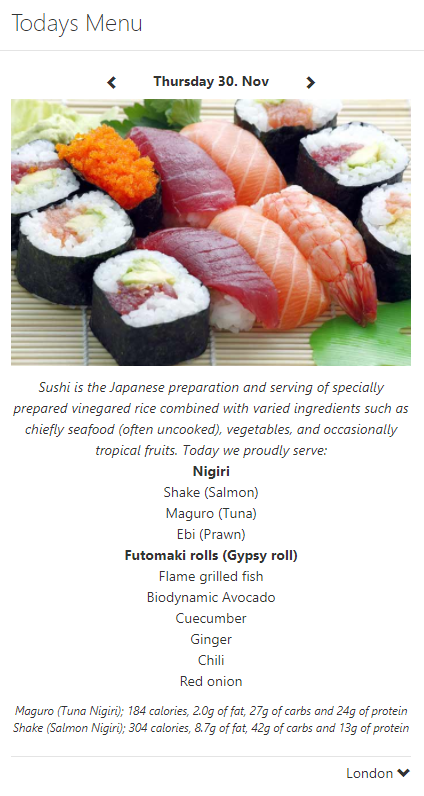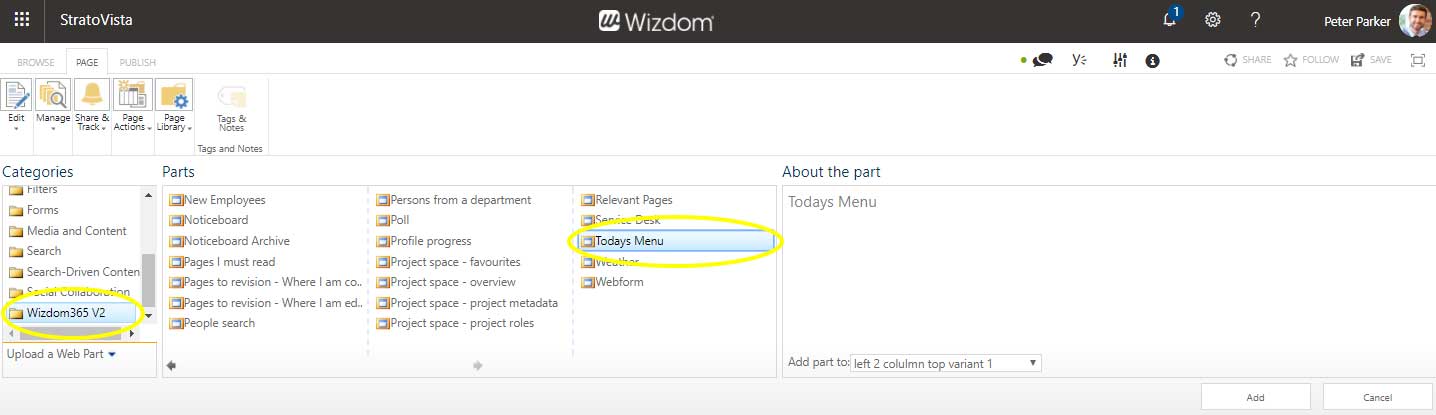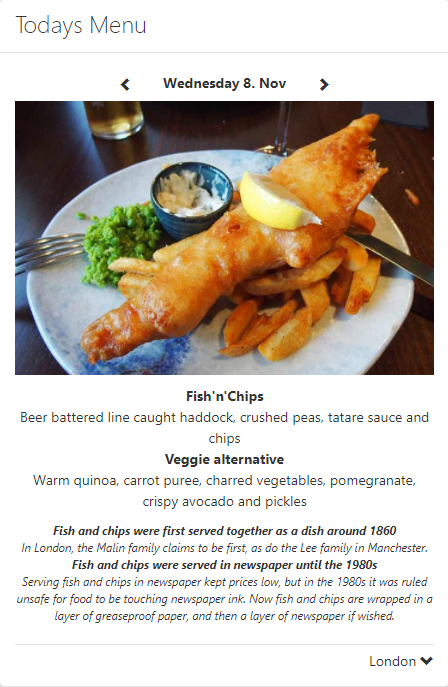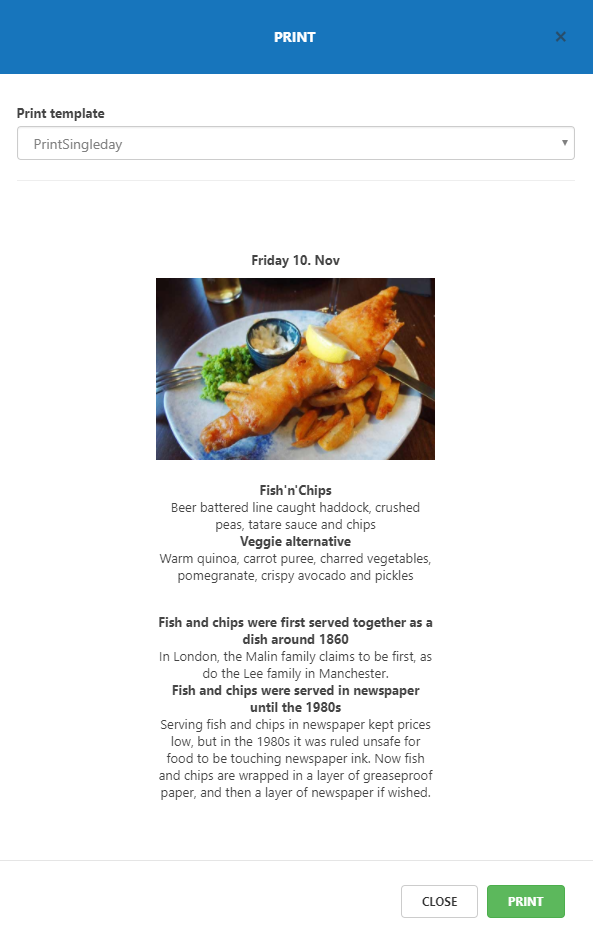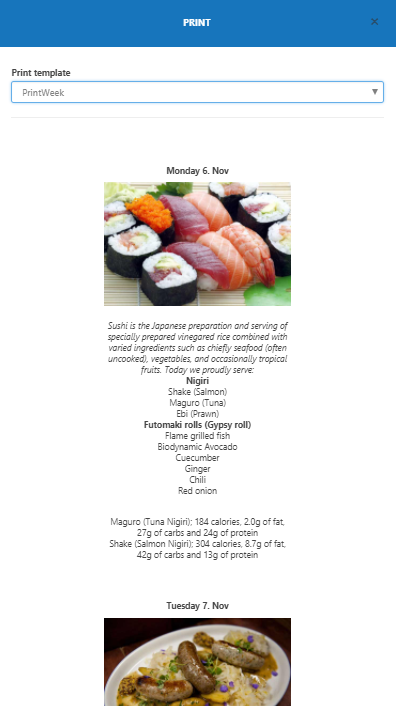Cafeteria Menu web part settings for classic pages
1) Edit the web page and click ‘Add a web part’ to open SharePoint’s web part gallery.
2) The Cafeteria Menu web part is found in the ‘Wizdom’ folder.
Once placed on a web page, you can configure the web part by pressing the ‘Edit’ icon.
A window with the setting options will appear.
Next, select whether or not you want to make a printable version of the menu available to end users.
Below, we will walk through the templates available:
The template ‘FullWeek’ shows the menu plan of one week. The menu of the day will be featured with larger picture and description.
The template ‘PrintSingleday’ controls the print-out of a canteen menu printing the menu of one day.
The template ‘PrintWeek’ controls the print-out of a canteen menu printing the menu for a week.