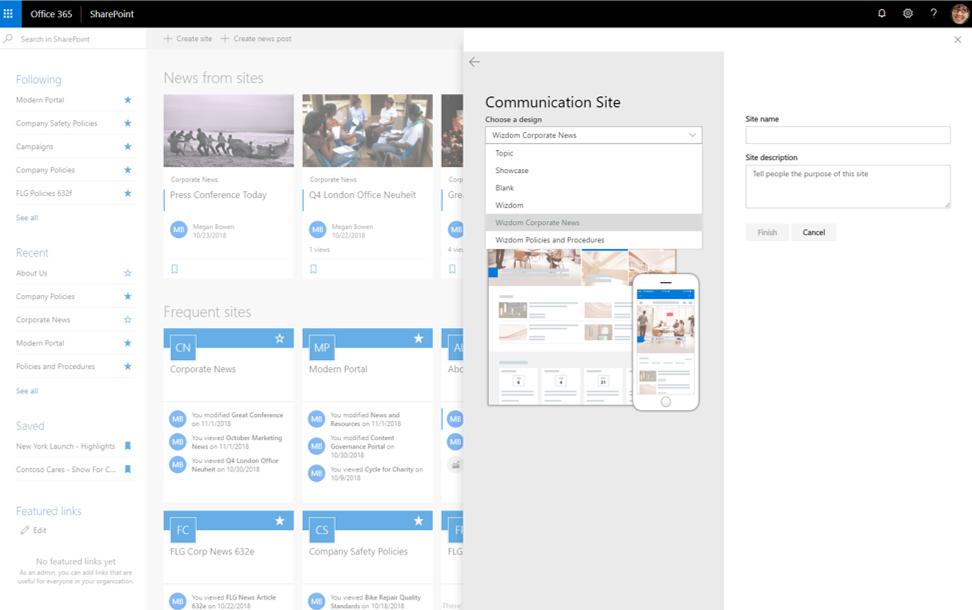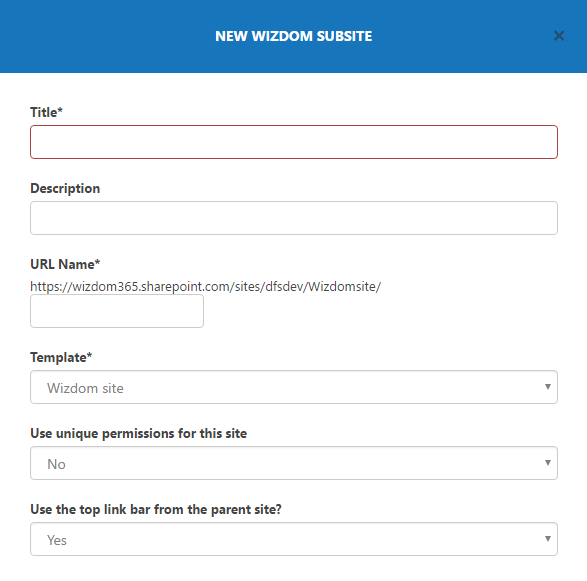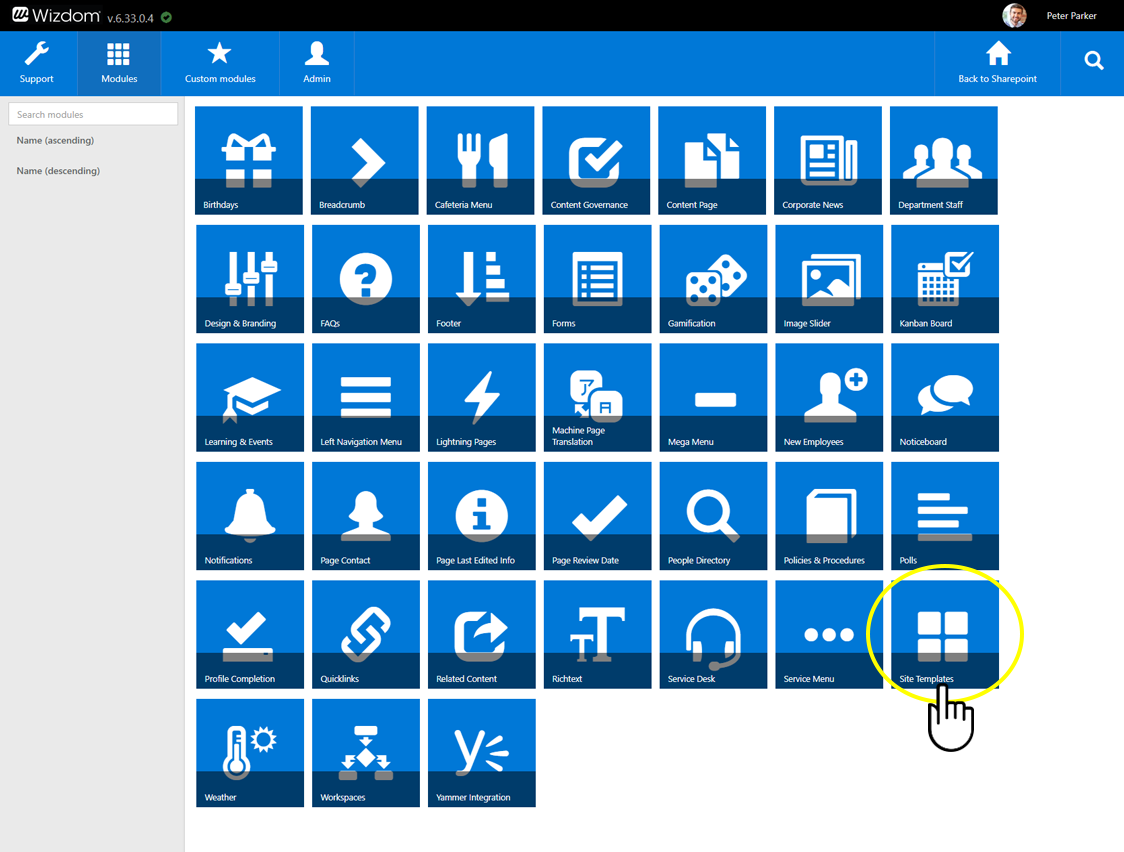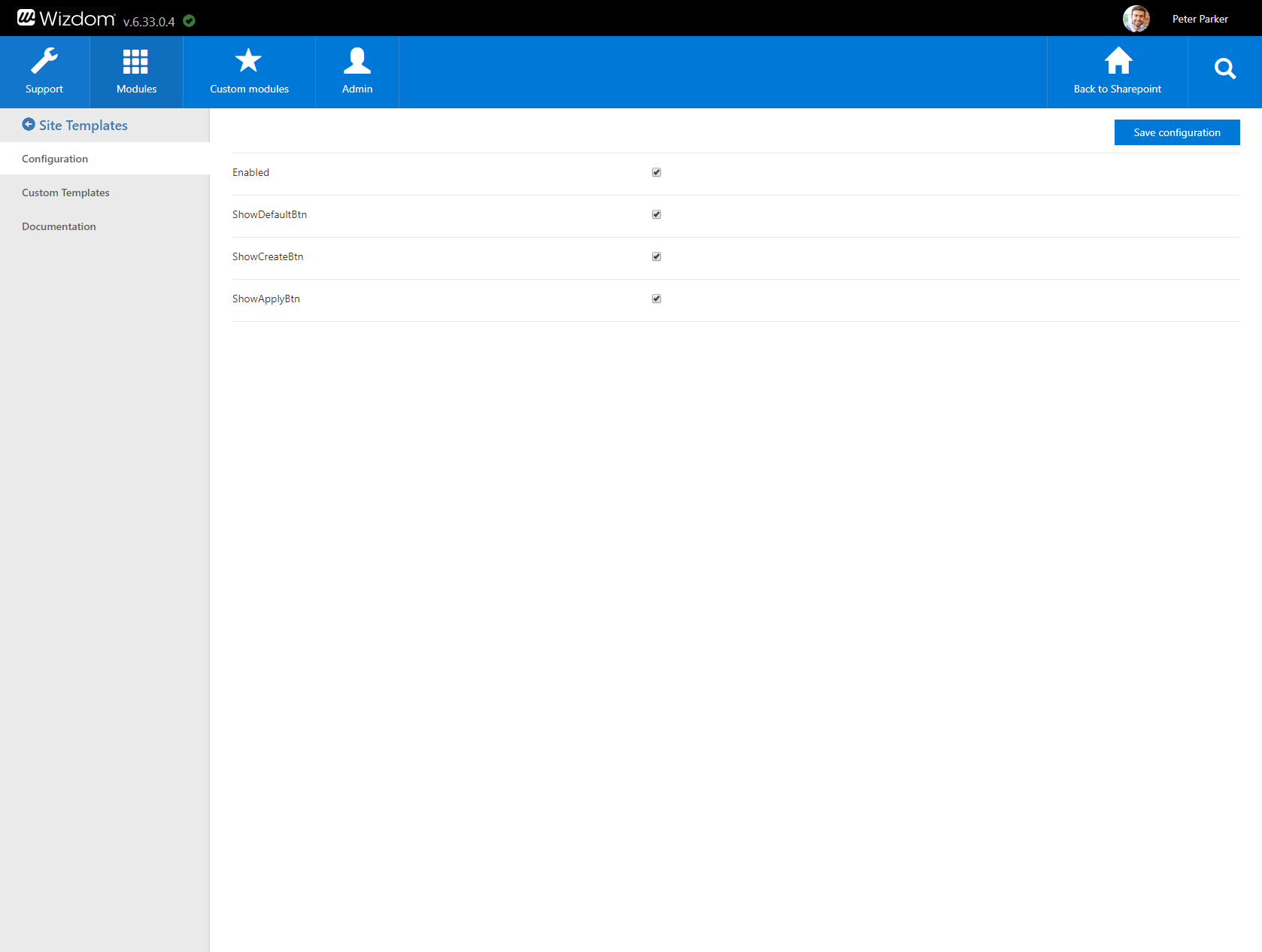Site Templates
Introduction to the Site Templates module
Wizdom includes a selection of site templates designed for specific purposes. All site templates include page layouts and settings that are apt for the function of the site.
When editors create a site for e.g. policies, news, or collaboration, they are intuitively led to use the site template built for this specific purpose.
All sites will automatically generate pages and content that are aligned with the intranet standards you’ve defined, allowing you to gently regulate content creation on the intranet.
Finding the Site Templates module administration
You find the Site Template module administration by navigating to the ‘Admin’ section of Wizdom Configuration Center. Per default, the modules are sorted alphabetically. Locate the Site Template module and click on it.
The module administration allows you to configure module settings.
Ticking Enabled will enable the module and its functionality in the Wizdom application.
If ShowDefaultBtn is ticked, the default SharePoint button for creating a new classic subsite will be visible.
If ShowCreateBtn is ticked, the button for creating a new classic Wizdom subsite will be visible.
If ShowApplubtn is ticked, the button for applying Wizdom templates to a classic SharePoint site will be visible.
Under the Custom Templates tab, you can create unique site templates for your Wizdom application.