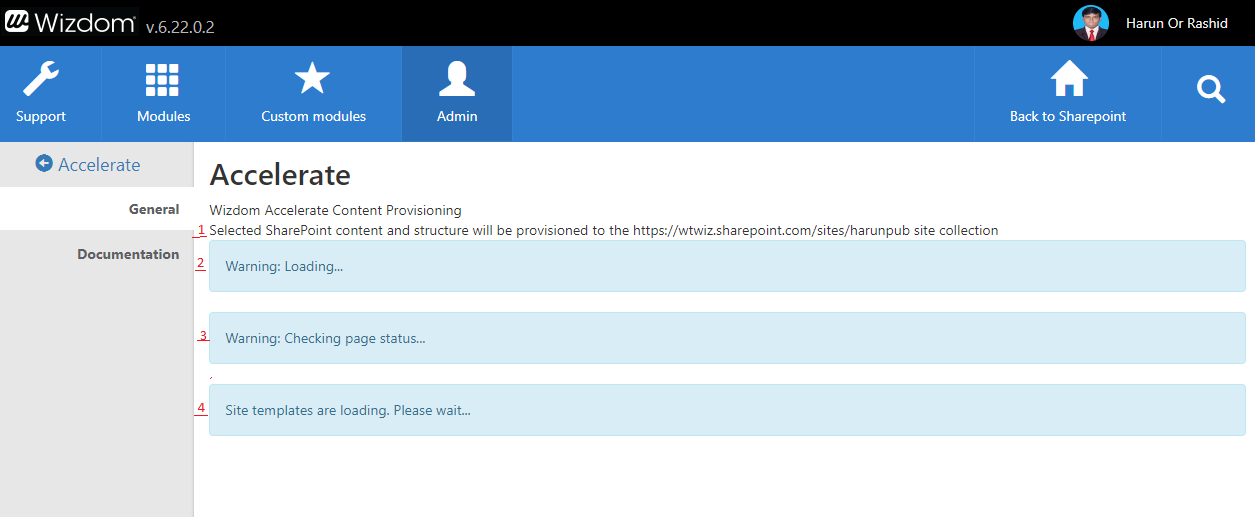Configuring Accelerate
In this article
Prerequisites
In succession, you have the to install Wizdom (Admin tab -> Installation page ) successfully.
Pre-Accelerate checking
- Accelerate shows the current site collection url on which it will be applied.
- Accelerate shows the warning banner ‘ Warning: Loading … ‘ until the translation is fully loaded.
- Accelerate shows the warning banner ‘Warning: Checking page status …’ Indicating to accelerate is checking the status of front page (default.aspx). After checking the warning banner may be hidden or the following warning message ma be shown:
- The Default.aspx page does not exist in this site collection. It will be created and set as a welcome page during provisioning.
- Default.aspx page is checked out by someone. It may fail to provision frontpage.
- Default.aspx page is not set as welcome page. It will be set as welcome page during provisioning
- Accelerate shows the banner ‘ Site templates are loading. Please wait … ‘Until all site templates are loaded.
Accelerate configuration
Global configuration
1. Update Noticeboard Content Type
It enables social feature such as Social Functionality (comments and likes) and overview comments.
2. Apply Mega Menu Settings
It enables mega menu in Wizdom installed site collections.
3. Apply Service Menu Settings
It enables V2(Version 2) service menu in wizdom installed site collections with V2 templates.
4. Apply Theme
It enables style theme ‘Accelerate'(id= 8bc7af48-957d-4c6a-9fc0-543935c5c7b5) in wizdom installed site collections.
Frontpage Provision
Accelerate provisions some webparts in site’s frontpage(default.aspx) such as Corporate news, Noticeboard, Phonebook, Pages must I read etc. with hiding left panel, page contact and other sections.
Noticeboard Archive
Accelerate provisions a subsite of type wizdom site template