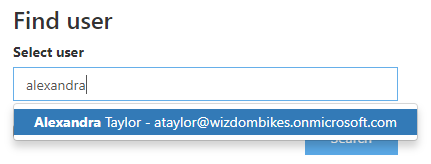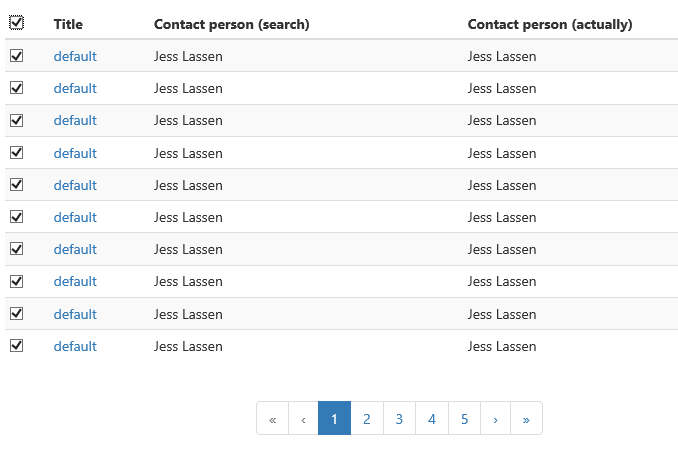Replace Page Contact module settings
1) In the Replace Page Contacts module administration, click the ‘Replace contacts’ tab.
First, find the pages with the contact person you want to change. Start typing the name of the person and then select the name you are looking for.
2) Decide if you want to replace contact person for pages in All site collections on your tenant or just on a specific site collection
3) Click Search
Please note the two columns ‘Contact person (search)’ and ‘Contact person (actually)’ in the serach results list. Contact person (search) is the one you searched for, i.e. the contact person for the page at the time the page was crawled by the SharePoint Search System. If the contact person has been changed very recently, this might not have been detected by the SharePoint Search System yet. This will indeed be the case if you have just changed it using this tool, and then searched again.
If more than 10 pages are found pagination occurs showing 10 pages at the time. You can navigate between the pages by using the page navigation in the bottom of the view.
4) Mark the pages which you want to replace contact person for. You can check all pages found, by checking the top checkbox. NOTE: this will mark all pages for replacement, including the ones on the other pages of the view.

3) You are now ready to specify the new contact person for the pages. Find him or her with the ‘Replace with’ people picker:
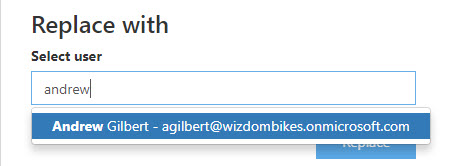
The “Replace button now turns active”, and by clicking it, the contact person is changed for the marked pages.
If you search for the pages with the same contact person again, you will probably find the same pages again, even if you have now changed the contact person. The resaon for this is, that your change has not yet been detected by the SharePoint Search System.But as you can see in the ‘Contact person (actually)’ column, the contact person has indeed changed.